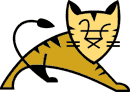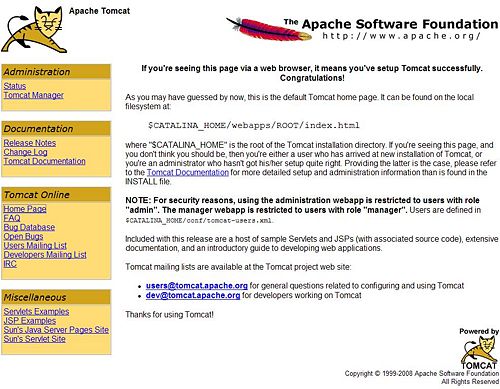Difference between revisions of "Apache-Tomcat"
m (1 revision imported) |
|||
| Line 1: | Line 1: | ||
| − | __NOTOC__ ''By AdNovea – June 2009 – version 1.0'' | + | __NOTOC__ ''By AdNovea – June 2009 – version 1.0'' |
{| border="0" | {| border="0" | ||
|- valign="top" | |- valign="top" | ||
| − | | [[ | + | | [[File:Tomcat.gif|Apache-Tomcat logo]] |
| − | | Apache Tomcat is an implementation of the Java Servlet and JavaServer Pages technologies. The Java Servlet and JavaServer Pages specifications are developed under the Java Community Process.<br>Apache Tomcat powers numerous large-scale, mission-critical web applications across a diverse range of industries and organizations. | + | | Apache Tomcat is an implementation of the Java Servlet and JavaServer Pages technologies. The Java Servlet and JavaServer Pages specifications are developed under the Java Community Process.<br/>Apache Tomcat powers numerous large-scale, mission-critical web applications across a diverse range of industries and organizations. |
|} | |} | ||
| − | = Installation | + | = Installation = |
| − | <blockquote><span style="color:red">'''IMPORTANT: Apache-Tomcat requires the JRE QPKG [1] to be up and running.'''</span | + | <blockquote><span style="color:red">'''IMPORTANT: Apache-Tomcat requires the JRE QPKG [1] to be up and running.'''</span> |
| − | *Download, Install and Enable the '''JRE QPKG''' first | + | *Download, Install and Enable the '''JRE QPKG''' first |
*Download, Install and Enable the '''Apache-Tomcat QPKG'''. | *Download, Install and Enable the '''Apache-Tomcat QPKG'''. | ||
| − | <br> <small>[1] JRE QPKG is available only for the x86 QNAP Platform. Please refer to the SUN Java website about the release conditions for other processors.</small> <br> </blockquote> | + | <br/><small>[1] JRE QPKG is available only for the x86 QNAP Platform. Please refer to the SUN Java website about the release conditions for other processors.</small><br/></blockquote> |
= Apache-Tomcat Administration = | = Apache-Tomcat Administration = | ||
| − | <blockquote>In your browser enter the following address [2]: <pre>http://<your_nas_ip>:7080/ | + | <blockquote>In your browser enter the following address [2]:<pre>http://<your_nas_ip>:7080/ |
| − | </pre> | + | </pre> |
| − | <small>[2] Forward the port to access the Apache-Tomcat server from external network</small> [[ | + | |
| + | <small>[2] Forward the port to access the Apache-Tomcat server from external network</small> [[File:Apache-tomcat admin.jpg|thumb|center|500px]] | ||
*To change the Apache-Tomcat port, edit the section below in the '''conf/server.xml''' file: | *To change the Apache-Tomcat port, edit the section below in the '''conf/server.xml''' file: | ||
| Line 22: | Line 23: | ||
redirectPort="8443" /> | redirectPort="8443" /> | ||
| − | </pre> | + | </pre> |
| − | |||
| − | If the page here above is displayed, it means that Apache-Tomcat is running.<br> Nevertheless don't be surprised if you cannot access the '''Status''' or the '''Tomcat Manager.''' You must first setup the Admin account.<br> Open the '''usr/local/tomcat/conf/tomcat-users.xml''' file using an SFTP client like Transmit(OS X) or WinSCP(Windows), and using a text editor insert the content below between the tags (''change with secret''): | + | == Set up the Administrator account == |
| + | |||
| + | If the page here above is displayed, it means that Apache-Tomcat is running.<br/>Nevertheless don't be surprised if you cannot access the '''Status''' or the '''Tomcat Manager.''' You must first setup the Admin account.<br/>Open the '''usr/local/tomcat/conf/tomcat-users.xml''' file using an SFTP client like Transmit(OS X) or WinSCP(Windows), and using a text editor insert the content below between the tags (''change with secret''): | ||
<pre> <role rolename="manager"/> | <pre> <role rolename="manager"/> | ||
<user username="manager" password="password" roles="manager"/> | <user username="manager" password="password" roles="manager"/> | ||
| − | </pre> | + | </pre> |
| − | + | ||
| + | |||
*The '''conf/tomcat-users.xml''' manages all users permissions as shown in the example below: | *The '''conf/tomcat-users.xml''' manages all users permissions as shown in the example below: | ||
| Line 43: | Line 46: | ||
<user username="role1" password="tomcat" roles="role1"/> | <user username="role1" password="tomcat" roles="role1"/> | ||
</tomcat-users> | </tomcat-users> | ||
| − | </pre> </blockquote> | + | </pre> |
| − | = Adding applications | + | </blockquote> |
| + | = Adding applications = | ||
<blockquote> | <blockquote> | ||
| − | *Enter the '''Tomcat Manager'''. | + | *Enter the '''Tomcat Manager'''. |
| − | *In '''WAR file to deploy''', browse to your WAR file | + | *In '''WAR file to deploy''', browse to your WAR file |
| − | *Click '''Deploy''' [1]. | + | *Click '''Deploy''' [1]. |
| − | *Your application appears in the '''List Applications''' | + | *Your application appears in the '''List Applications''' |
| − | *Click the link in the list or http://your_nas_ip:7080/my_application | + | *Click the link in the list or [http://your_nas_ip:7080/my_application http://your_nas_ip:7080/my_application] |
| − | <small>[1] Deployed applcations are located under the '''Apache-Tomcat/webapps''' directory</small> </blockquote> | + | <small>[1] Deployed applcations are located under the '''Apache-Tomcat/webapps''' directory</small></blockquote> |
| − | <span style="color: red">'''IMPORTANT: Removal of the Apache-Tomcat QPKG will remove all the deployed applications and associated data.'''</span | + | <span style="color: red">'''IMPORTANT: Removal of the Apache-Tomcat QPKG will remove all the deployed applications and associated data.'''</span> |
| − | + | [[Category:Pages with broken file links]] [[Category:Web Server & Applications (Apache + PHP + MySQL / SQLite)|T]] [[Category:QPKG|Q]] [[Category:Tomcat|T]] [[Category:JRE|J]] | |
| − | [[Category: | ||
Revision as of 09:41, 29 June 2015
By AdNovea – June 2009 – version 1.0
Installation
IMPORTANT: Apache-Tomcat requires the JRE QPKG [1] to be up and running.
- Download, Install and Enable the JRE QPKG first
- Download, Install and Enable the Apache-Tomcat QPKG.
[1] JRE QPKG is available only for the x86 QNAP Platform. Please refer to the SUN Java website about the release conditions for other processors.
Apache-Tomcat Administration
In your browser enter the following address [2]:
http://<your_nas_ip>:7080/[2] Forward the port to access the Apache-Tomcat server from external network
- To change the Apache-Tomcat port, edit the section below in the conf/server.xml file:
<Connector port="7080" protocol="HTTP/1.1" connectionTimeout="20000" redirectPort="8443" />Set up the Administrator account
If the page here above is displayed, it means that Apache-Tomcat is running.
Nevertheless don't be surprised if you cannot access the Status or the Tomcat Manager. You must first setup the Admin account.
Open the usr/local/tomcat/conf/tomcat-users.xml file using an SFTP client like Transmit(OS X) or WinSCP(Windows), and using a text editor insert the content below between the tags (change with secret):<role rolename="manager"/> <user username="manager" password="password" roles="manager"/>
- The conf/tomcat-users.xml manages all users permissions as shown in the example below:
<?xml version='1.0' encoding='utf-8'?> <tomcat-users> <role rolename="manager"/> <role rolename="tomcat"/> <role rolename="admin"/> <role rolename="role1"/> <user username="both" password="tomcat" roles="tomcat,role1"/> <user username="tomcat" password="tomcat" roles="tomcat"/> <user username="admin" password="admin" roles="admin,manager"/> <user username="role1" password="tomcat" roles="role1"/> </tomcat-users>
Adding applications
- Enter the Tomcat Manager.
- In WAR file to deploy, browse to your WAR file
- Click Deploy [1].
- Your application appears in the List Applications
- Click the link in the list or http://your_nas_ip:7080/my_application
[1] Deployed applcations are located under the Apache-Tomcat/webapps directory
IMPORTANT: Removal of the Apache-Tomcat QPKG will remove all the deployed applications and associated data.