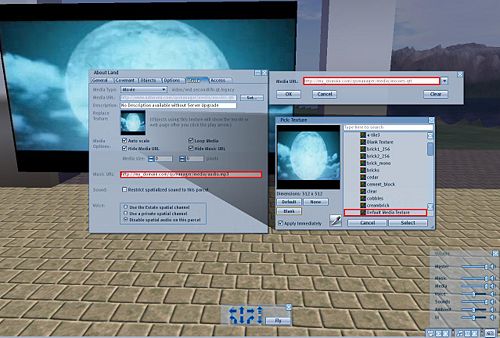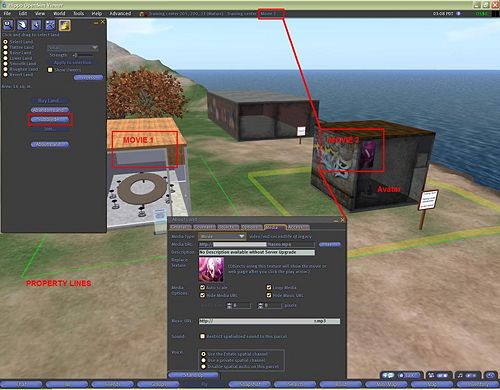Difference between revisions of "Q-Sims - Add Music and Movies"
Jump to navigation
Jump to search
m (1 revision imported) |
m (catchg) |
||
| (One intermediate revision by one other user not shown) | |||
| Line 1: | Line 1: | ||
| − | __NOTOC__ | + | __NOTOC__ ''by AdNovea - May 2009''<br/>'''[[Q-Sims_-_The_OpenSim_metavers_for_QNAP|Q-Sims Homepage]]'''<br/> |
| − | ''by AdNovea - May 2009''<br> | ||
| − | '''[[Q- | ||
== Prerequite == | == Prerequite == | ||
| − | <blockquote> | + | <blockquote>The prerequisites to enable Video & Sound are: |
| − | The prerequisites to enable Video & | + | *The media or streaming contents must be '''accessible from the Internet'''. |
| − | * The media or streaming contents must be '''accessible from the Internet'''. | + | *'''QuickTime''' shall be installed on the client machine running the viewer. |
| − | * '''QuickTime''' shall be installed on the client machine running the viewer. | + | *Only '''QuickTime 7 Audio/Video Formats''' are supported. |
| − | * Only '''QuickTime 7 Audio/Video Formats''' are supported. | + | *The streaming content are fed directly to Quicktime from your viewer. |
| − | * The streaming content are fed directly to Quicktime from your viewer. | ||
</blockquote> | </blockquote> | ||
| − | |||
| − | == Add background Music | + | |
| − | <blockquote> | + | == Add background Music == |
| − | To add background music (MP3, MP3 or OGG) on on parcel, right-click the parcel and select '''About land...'''.<br> | + | <blockquote>To add background music (MP3, MP3 or OGG) on on parcel, right-click the parcel and select '''About land...'''.<br/>Under the '''Media''' tab, fill in the '''Music URL''' e.g.: |
| − | Under the '''Media''' tab, fill in the '''Music URL''' e.g.: | + | *'''http:/ /<my_domain>/qsmanager/audio/music.mp3'''.<br/>This enable you to play only one track and the background music will end with the track. |
| − | * '''http:/ /<my_domain>/qsmanager/audio/music.mp3'''.<br>This enable you to play only one track and the background music will end with the track. | + | *Alternative solution is to '''"stream" a playlist''' (''iTunes, WinAmp, etc.'') but you need to have a audio streamer to run somewhere. |
| − | * Alternative solution is to '''"stream" a playlist''' (''iTunes, WinAmp, etc.'') but you need to have a audio streamer to run somewhere. | ||
</blockquote> | </blockquote> | ||
| − | |||
| − | |||
| − | |||
| − | |||
| − | |||
| − | |||
| − | * You can create a file (e.g. '''movie.qtl''') such as: | + | == Add Movies == |
| − | <blockquote> | + | <blockquote>NOTES: |
| − | <pre> | + | *Movies file names are case-sensitive. |
| − | <?xml version="1.0"?> | + | *Only one movie per region can be setup (''cannot create movie playlist'') |
| + | |||
| + | *You can create a file (e.g. '''movie.qtl''') such as: | ||
| + | <blockquote><pre><?xml version="1.0"?> | ||
<?quicktime type="application/x-quicktime-media-link"?> | <?quicktime type="application/x-quicktime-media-link"?> | ||
<embed | <embed | ||
| Line 39: | Line 31: | ||
</pre> | </pre> | ||
</blockquote> | </blockquote> | ||
| − | * In the toolbar click '''World/About land''' then the '''Media''' tab. | + | *In the toolbar click '''World/About land''' then the '''Media''' tab. |
| − | * Set '''Movie type''' to '''Movie''', and click '''Set'''. Type the URL to the here above ''movie.qtl'' file or directly to your video (http://your_domain.com/qsmanager/media/video/movies.mp4) | + | *Set '''Movie type''' to '''Movie''', and click '''Set'''. Type the URL to the here above ''movie.qtl'' file or directly to your video ([http://your_domain.com/qsmanager/media/video/movies.mp4 http://your_domain.com/qsmanager/media/video/movies.mp4]) |
| − | * Create a flat prim (''movie screen'') that will display the media. | + | *Create a flat prim (''movie screen'') that will display the media. |
| − | * Select the prim face for the screen and place the "'''Default Media texture'''" on it. Any prims with this texture will display the video in the current region | + | *Select the prim face for the screen and place the "'''Default Media texture'''" on it. Any prims with this texture will display the video in the current region |
| − | * Click the prim '''Content''' tab and create a '''New script'''. | + | *Click the prim '''Content''' tab and create a '''New script'''. |
| − | * Drop the '''Freeview script''' into the new script (available [http://opensimulator.org/wiki/Streaming_Media_in_OpenSim here]). | + | *Drop the '''Freeview script''' into the new script (available [http://opensimulator.org/wiki/Streaming_Media_in_OpenSim here]). |
| − | <br> | + | |
| − | [[ | + | <br/>[[File:Q-Sims media.jpg|thumb|center|500px|Background music and videos]] |
| − | |||
</blockquote> | </blockquote> | ||
== Multiple Audio & Video == | == Multiple Audio & Video == | ||
| − | <blockquote> | + | <blockquote>In order to have multiple audio or video screens, you need to: |
| − | In order to have multiple audio or video screens, you need to: | + | *split your region into parcels [1] (''Right click / Edit terrain /Subdivide'') |
| − | * split your region into parcels [1] (''Right click / Edit terrain /Subdivide'') | + | *setup the audio and/or video link accordingly |
| − | * setup the audio and/or video link accordingly | + | *Assign a different texture for each video in both the screen and the parcel (''About land / Media'') |
| − | * Assign a different texture for each video in both the screen and the parcel (''About land / Media'') | + | *If you have Voice Chat enabled on the region, check the setting for the new created parcels too. |
| − | * If you have Voice Chat enabled on the region, check the setting for the new created parcels too. | + | <small>[1] Check in '''View''' menu, the '''Property Lines''' to easily identify each parcel</small><br/>[[File:Q-Sims Multiple Video.jpg|thumb|center|500px|Multiple videos in different parcels of the same region]]<br/>Avatar can view only one video at a time and the displayed video corresponds to the video of the region/parcel where the avatar is located (''may be different from what you are expecting if you have move the camera far away from your avatar''). |
| − | <small>[1] Check in '''View''' menu, the '''Property Lines''' to easily identify each parcel</small><br> | + | *Video will automatically starts when you avatar enter the parcels/regions with videos if you have checked '''Automatically play media''' in the '''Preferences / Audio & Video'''. |
| − | [[ | + | <br/>More information about Movies can be found [http://opensimulator.org/wiki/Streaming_Media_in_OpenSim here]</blockquote> |
| − | <br> | + | |
| − | Avatar can view only one video at a time and the displayed video corresponds to the video of the region/parcel where the avatar is located (''may be different from what you are expecting if you have move the camera far away from your avatar''). | ||
| − | * Video will automatically starts when you avatar enter the parcels/regions with videos if you have checked '''Automatically play media''' in the '''Preferences / Audio & Video'''. | ||
| − | <br> | ||
| − | More information about Movies can be found [http://opensimulator.org/wiki/Streaming_Media_in_OpenSim here] | ||
| − | </blockquote> | ||
| − | |||
| − | == <span style="color: rgb(255, 0, 0);">WARNING: Legal issues</span> | + | == <span style="color: rgb(255, 0, 0);">WARNING: Legal issues</span> == |
<blockquote> | <blockquote> | ||
{| | {| | ||
|- style="background-color: #FFF4F4; font: normal 8pt Arial;" valign="middle" | |- style="background-color: #FFF4F4; font: normal 8pt Arial;" valign="middle" | ||
| − | |[[ | + | | [[File:Information.png|RTENOTITLE]] |
| − | |If your metavers is opened to Public, you must consider both the '''copyrights''' and broadcasting '''taxes''' issues.<br> You are not entitle to freely broadcast ''copyrighted contents'' nor to ''redirect webradios'' on Public metavers. <br>Most countries required to pay '''fees''' for broadcasting media contents over the Internet including into metaverses. | + | | If your metavers is opened to Public, you must consider both the '''copyrights''' and broadcasting '''taxes''' issues.<br/>You are not entitle to freely broadcast ''copyrighted contents'' nor to ''redirect webradios'' on Public metavers.<br/>Most countries required to pay '''fees''' for broadcasting media contents over the Internet including into metaverses. |
|} | |} | ||
| − | </blockquote><br> | + | </blockquote><br/> |
| − | + | [[Category:Q-Sims]] | |
Latest revision as of 08:41, 27 October 2015
by AdNovea - May 2009
Q-Sims Homepage
Prerequite
The prerequisites to enable Video & Sound are:
- The media or streaming contents must be accessible from the Internet.
- QuickTime shall be installed on the client machine running the viewer.
- Only QuickTime 7 Audio/Video Formats are supported.
- The streaming content are fed directly to Quicktime from your viewer.
Add background Music
To add background music (MP3, MP3 or OGG) on on parcel, right-click the parcel and select About land....
Under the Media tab, fill in the Music URL e.g.:
- http:/ /<my_domain>/qsmanager/audio/music.mp3.
This enable you to play only one track and the background music will end with the track.- Alternative solution is to "stream" a playlist (iTunes, WinAmp, etc.) but you need to have a audio streamer to run somewhere.
Add Movies
NOTES:
- Movies file names are case-sensitive.
- Only one movie per region can be setup (cannot create movie playlist)
- You can create a file (e.g. movie.qtl) such as:
<?xml version="1.0"?> <?quicktime type="application/x-quicktime-media-link"?> <embed moviename="Movie title" src="http://your_domain.com/qsmanager/media/video/movies.mp4" />
- In the toolbar click World/About land then the Media tab.
- Set Movie type to Movie, and click Set. Type the URL to the here above movie.qtl file or directly to your video (http://your_domain.com/qsmanager/media/video/movies.mp4)
- Create a flat prim (movie screen) that will display the media.
- Select the prim face for the screen and place the "Default Media texture" on it. Any prims with this texture will display the video in the current region
- Click the prim Content tab and create a New script.
- Drop the Freeview script into the new script (available here).
Multiple Audio & Video
In order to have multiple audio or video screens, you need to:
- split your region into parcels [1] (Right click / Edit terrain /Subdivide)
- setup the audio and/or video link accordingly
- Assign a different texture for each video in both the screen and the parcel (About land / Media)
- If you have Voice Chat enabled on the region, check the setting for the new created parcels too.
[1] Check in View menu, the Property Lines to easily identify each parcel
Avatar can view only one video at a time and the displayed video corresponds to the video of the region/parcel where the avatar is located (may be different from what you are expecting if you have move the camera far away from your avatar).
- Video will automatically starts when you avatar enter the parcels/regions with videos if you have checked Automatically play media in the Preferences / Audio & Video.
More information about Movies can be found here