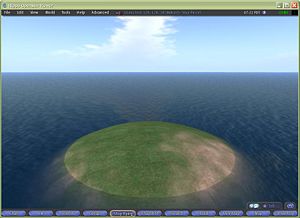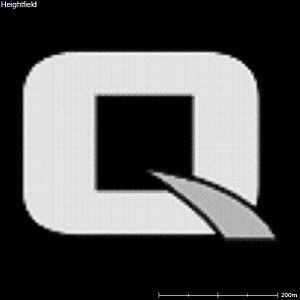Difference between revisions of "Q-Sims - Terrains"
m (1 revision imported) |
|||
| Line 1: | Line 1: | ||
| − | __NOTOC__ | + | __NOTOC__ ''by AdNovea - June 2009''<br/>'''[[Q-Sims_-_The_OpenSim_metavers_for_QNAP|Q-Sims Homepage]]'''<br/> |
| − | ''by AdNovea - June 2009''<br> | ||
| − | '''[[Q- | ||
| − | |||
| − | |||
| − | |||
| − | |||
| − | |||
| − | |||
| − | |||
| − | {| align=center | + | == How to create a Terrain == |
| + | <blockquote>New regions have a default terrain that look like a small island in the middle of a 256 x 256 meters region.<br/>You can use the '''Build''' tool to terraform the terrain (''caterpillar icon'') |[[File:Q-Sims 1st screen 2.jpg|thumb|center|300px|Default terrain]] There are possibilities to quickly and easily define the shape of your terrain using an image. | ||
| + | {| align="center" | ||
|- | |- | ||
| − | |[[ | + | | [[File:Q-Sim Q terrain.jpg|thumb|300px|JPEG source image]] |
| − | |[[ | + | | [[File:Q-Sims Q landscape.jpg|thumb|300px|Snapshot of the resulting terrain]] |
|} | |} | ||
| + | The greylevel correspond to the Height field.<br/>Once in an '''OpenSim console''', type:<pre> terrain load <filename></pre> | ||
| − | + | where <''filename''> correspond to the picture (''BMP, TIF, JPG, PNG''). | |
| − | + | </blockquote> | |
| − | </blockquote> | + | NOTE: Up to now, I have not succeeded this way.<br/> |
| − | NOTE: Up to now, I have not succeeded this way.<br | ||
| − | == How to generate a terrain using L3DT | + | == How to generate a terrain using L3DT == |
| − | I use another method to generate terrain thanks to the very valuable L3DT software. | + | I use another method to generate terrain thanks to the very valuable L3DT software. |
<blockquote> | <blockquote> | ||
| − | *'''Brush your land''' in your favorite paint tool and save it as a PNG or JPG image (''JPEG image introduces some block artifacts due to the DCT compression method'') - For information ''North'' is up and ''South'' is down. | + | *'''Brush your land''' in your favorite paint tool and save it as a PNG or JPG image (''JPEG image introduces some block artifacts due to the DCT compression method'') - For information ''North'' is up and ''South'' is down. |
*'''Download''' the L3DT Standart Edition [[http://www.bundysoft.com/L3DT/downloads/ L3DT ]] | *'''Download''' the L3DT Standart Edition [[http://www.bundysoft.com/L3DT/downloads/ L3DT ]] | ||
| − | <br> '''in L3DT''': | + | <br/>'''in L3DT''': |
| − | *'''File''' / '''New project''' / ''Designable map'' (1/5) | + | *'''File''' / '''New project''' / ''Designable map'' (1/5) |
| − | *in ''Heightfield (2/5)'' set ''Horiz. scale'' to "1" and set the width/height to your terrain size (''256x256 per region'', with 4 regions you shall enter 512x512) | + | *in ''Heightfield (2/5)'' set ''Horiz. scale'' to "1" and set the width/height to your terrain size (''256x256 per region'', with 4 regions you shall enter 512x512) |
| − | *in "''Design map size (3/5)''" leave 64 | + | *in "''Design map size (3/5)''" leave 64 |
| − | *in "''Design map parameters''" leave as is (4/5) | + | *in "''Design map parameters''" leave as is (4/5) |
| − | *in "''Design map''" (5/5) lease as is and click "OK" | + | *in "''Design map''" (5/5) lease as is and click "OK" |
| − | *'''File''' / '''Import''' / ''Heighfield'' | + | *'''File''' / '''Import''' / ''Heighfield'' |
| − | *in "''Import height map (1/2)''" browse your to your image file | + | *in "''Import height map (1/2)''" browse your to your image file |
*in "''Heightfile import options (2/2)''" set "Horizontal scale" (1 pix = x meters, in our case =1) and choose the Min (''-20 deep sea'') /Max altitude | *in "''Heightfile import options (2/2)''" set "Horizontal scale" (1 pix = x meters, in our case =1) and choose the Min (''-20 deep sea'') /Max altitude | ||
| − | + | ||
*Do any tuning if you want (''I did no tuning in this example'') | *Do any tuning if you want (''I did no tuning in this example'') | ||
| − | + | ||
| − | *'''File''' / '''Export''' / '''Export map''' / Heightfield | + | *'''File''' / '''Export''' / '''Export map''' / Heightfield |
*Choose R32 and check Options / InvertY = false | *Choose R32 and check Options / InvertY = false | ||
| − | <br> '''In Opensim''' : in the console type : <pre>terrain load-tile <filename> x1 y1 posX posY</pre> | + | <br/>'''In Opensim''' : in the console type :<pre>terrain load-tile <filename> x1 y1 posX posY</pre> |
| − | ''where x1 and y1 are the numbers of H/V tiles (''one tile is 256x256'') and posX/posY correspond to the region at the left-bottom of the terrain.'' | + | |
| + | ''where x1 and y1 are the numbers of H/V tiles (''one tile is 256x256'') and posX/posY correspond to the region at the left-bottom of the terrain.'' | ||
*eg. a jpeg 512x512 pix image save into bin/../backup/my_reg.r32 to cover 4 regions (1000-1000,1001-1000,1000-1001,1001-1001) will require the following command: | *eg. a jpeg 512x512 pix image save into bin/../backup/my_reg.r32 to cover 4 regions (1000-1000,1001-1000,1000-1001,1001-1001) will require the following command: | ||
| − | <pre>terrain load-tile ../backup/my_reg.r32 2 2 1000 1000</pre> | + | <pre>terrain load-tile ../backup/my_reg.r32 2 2 1000 1000</pre> |
| − | |||
| − | *In OpenSim the sea level is 20, therefore you may have to do "'''terrain elevate 20'''" | + | NOTE: |
| + | |||
| + | *In OpenSim the sea level is 20, therefore you may have to do "'''terrain elevate 20'''" | ||
*You may also apply "'''terrain rescale <min> <max>'''" to fit you expectations. | *You may also apply "'''terrain rescale <min> <max>'''" to fit you expectations. | ||
| − | </blockquote> | + | </blockquote> |
| − | <br | + | <br/> |
---- | ---- | ||
| − | External links [http://www.mac-how.net How to uninstall applications on a mac] | + | External links [http://www.mac-how.net How to uninstall applications on a mac] |
| − | + | [[Category:Communications]] [[Category:QPKG]] [[Category:Q-Sims]] | |
| − | [[Category:Communications]] [[Category:QPKG | ||
Revision as of 09:35, 5 August 2015
by AdNovea - June 2009
Q-Sims Homepage
How to create a Terrain
New regions have a default terrain that look like a small island in the middle of a 256 x 256 meters region.
You can use the Build tool to terraform the terrain (caterpillar icon) |There are possibilities to quickly and easily define the shape of your terrain using an image.
The greylevel correspond to the Height field.
Once in an OpenSim console, type:terrain load <filename>where <filename> correspond to the picture (BMP, TIF, JPG, PNG).
NOTE: Up to now, I have not succeeded this way.
How to generate a terrain using L3DT
I use another method to generate terrain thanks to the very valuable L3DT software.
- Brush your land in your favorite paint tool and save it as a PNG or JPG image (JPEG image introduces some block artifacts due to the DCT compression method) - For information North is up and South is down.
- Download the L3DT Standart Edition [L3DT ]
in L3DT:
- File / New project / Designable map (1/5)
- in Heightfield (2/5) set Horiz. scale to "1" and set the width/height to your terrain size (256x256 per region, with 4 regions you shall enter 512x512)
- in "Design map size (3/5)" leave 64
- in "Design map parameters" leave as is (4/5)
- in "Design map" (5/5) lease as is and click "OK"
- File / Import / Heighfield
- in "Import height map (1/2)" browse your to your image file
- in "Heightfile import options (2/2)" set "Horizontal scale" (1 pix = x meters, in our case =1) and choose the Min (-20 deep sea) /Max altitude
- Do any tuning if you want (I did no tuning in this example)
- File / Export / Export map / Heightfield
- Choose R32 and check Options / InvertY = false
In Opensim : in the console type :terrain load-tile <filename> x1 y1 posX posYwhere x1 and y1 are the numbers of H/V tiles (one tile is 256x256) and posX/posY correspond to the region at the left-bottom of the terrain.
- eg. a jpeg 512x512 pix image save into bin/../backup/my_reg.r32 to cover 4 regions (1000-1000,1001-1000,1000-1001,1001-1001) will require the following command:
terrain load-tile ../backup/my_reg.r32 2 2 1000 1000NOTE:
- In OpenSim the sea level is 20, therefore you may have to do "terrain elevate 20"
- You may also apply "terrain rescale <min> <max>" to fit you expectations.
External links How to uninstall applications on a mac