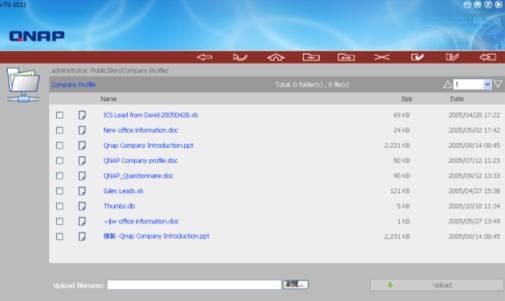Difference between revisions of "TS-101 Q-RAID1 Disaster Recovery Test Report"
m (+cat) |
|||
| (2 intermediate revisions by one other user not shown) | |||
| Line 1: | Line 1: | ||
| − | <br> | + | <br/>'''Summary''' |
| − | '''Summary''' | ||
| − | QNAP TS-101 offers unique Q-RAID 1 mirroring disk management function for backup of TS-101 data via eSATA or USB port to an external disk. When the internal disk is damaged, the data can be recovered immediately. | + | QNAP TS-101 offers unique Q-RAID 1 mirroring disk management function for backup of TS-101 data via eSATA or USB port to an external disk. When the internal disk is damaged, the data can be recovered immediately. |
| − | This test will demonstrate how Q-RAID 1 mirroring backup function and data recovery can be easily done in a few steps. First, data is backed up from TS-101 to an external SATA disk via the eSATA port. Then verify when TS-101 internal disk fails or data is missing, the data can be accessed by installing the external SATA disk directly to TS-101 or by installing a new disk in TS-101 and restoring the data from external Q-RAID 1 backup disk. [http://www.qnap.com.tw/image/product/pdf/Storage/TS-101/TS-101_TestReport_Q-RAID1andDisasterRecoveryServices_ENG.pdf | + | This test will demonstrate how Q-RAID 1 mirroring backup function and data recovery can be easily done in a few steps. First, data is backed up from TS-101 to an external SATA disk via the eSATA port. Then verify when TS-101 internal disk fails or data is missing, the data can be accessed by installing the external SATA disk directly to TS-101 or by installing a new disk in TS-101 and restoring the data from external Q-RAID 1 backup disk. [http://www.qnap.com.tw/image/product/pdf/Storage/TS-101/TS-101_TestReport_Q-RAID1andDisasterRecoveryServices_ENG.pdf <Complete Report>] |
| − | |||
| − | |||
| − | + | '''Outline''' | |
| − | Step | + | Step 1. Mirror Station<br/>Install one hard disk (HDD 1) in TS-101 and externally plug in another SATA hard disk (HDD 2) to execute Q-RAID 1 backup for TS-101. |
| − | Step | + | Step 2. Disaster Recovery A<br/>Replace HDD 1 with HDD 2. Test if the backup data is readable and consistent. |
| − | <br> | + | Step 3. Disaster Recovery B<br/>Replace HDD 2 installed in TS-101 with another new disk (HDD 3). Plug in HDD 2 externally, and test if the backup data can be copied from HDD 2 to HDD 4. |
| − | |||
| − | |||
| − | + | '''Practical Operating Procedure''' | |
| − | |||
| − | |||
| − | Step | + | Step 1. Mirror Station<br/>Install one hard disk (HDD 1) into TS-101 and externally plug in another SATA hard disk (HDD 2) to execute Q-RAID 1 backup for TS-101. |
| − | # | + | #Enter the TS-101 administration page, click "Administration". Login TS-101 and then go to "e-SATA Disk" of "Device Configuration"[[File:TS-101 QRAID1 1.jpg|Image:TS-101_QRAID1_1.jpg]][[File:TS-101 QRAID1 2.jpg|Image:TS-101_QRAID1_2.jpg]] |
| − | + | #Select "Q-RAID 1" under Disk Usage Setting. Click "Apply" to execute Q-RAID 1 formatting and synchronization.[[File:TS-101 QRAID1 3.jpg|Image:TS-101_QRAID1_3.jpg]] [[File:TS-101 QRAID1 4.jpg|Image:TS-101_QRAID1_4.jpg]] | |
| − | # | + | #When the recovering task finishes, the status of e-SATA Disk will become "Ready", which means the mirror station (Q-RAID 1) has been set up successfully.<br/>[[File:TS-101 QRAID1 5.jpg|Image:TS-101_QRAID1_5.jpg]] |
| − | # | ||
| − | Step | + | Step 2. Disaster Recovery A<br/>Replace HDD 1 with HDD 2. Test if the backup data is readable and consistent. |
| − | # | + | #First, check the data in HDD 1. [[File:TS-101 QRAID1 6.jpg|Image:TS-101_QRAID1_6.jpg]] |
| − | + | #After turning off TS-101, take out HDD 1 and install HDD 2 in TS-101. | |
| − | + | #Turn on TS-101. Go to the administration page and login Web File Manager.[[File:TS-101 QRAID1 7.jpg|Image:TS-101_QRAID1_7.jpg]] | |
| − | # | + | #Check if the data in HDD 2 is consistent with HDD 1. If yes, it means the function of Mirror Station (Q-RAID 1) does work.[[File:TS-101 QRAID1 8.jpg|Image:TS-101_QRAID1_8.jpg]] |
| − | # | ||
| − | <br> | + | Step 3. Disaster Recovery B<br/>Replace HDD 2 installed in TS-101 with another new hard disk (HDD 3). Plug in HDD 2 externally, and test if the backup data can be copied from external HDD 2 to HDD 3. |
| − | [[Category: | + | #Enter the TS-101 administration page. Go to "e-SATA Disk" of "Device Configuration". [[File:TS-101 QRAID1 9.jpg|Image:TS-101_QRAID1_9.jpg]] |
| + | #Click "Recover Data". [[File:TS-101 QRAID1 10.jpg|Image:TS-101_QRAID1_10.jpg]] | ||
| + | #Click "OK" to continue. Q-RAID1 will start to recover the data. [[File:TS-101 QRAID1 11.jpg|Image:TS-101_QRAID1_11.jpg]][[File:TS-101 QRAID1 12.jpg|Image:TS-101_QRAID1_12.jpg]] | ||
| + | #When the recovering task finishes, the status of e-SATA Disk will become "Ready".[[File:TS-101 QRAID1 13.jpg|Image:TS-101_QRAID1_13.jpg]] | ||
| + | #Follow the procedure of checking data in Step 2, go to "Web File Manager" of TS-101. You will find the data has been recovered completely. [[File:TS-101 QRAID1 14.jpg|Image:TS-101_QRAID1_14.jpg]] | ||
| + | |||
| + | |||
| + | [[Category:Pages with broken file links]] | ||
| + | [[Category:Remote Replication/ Disaster Recovery]] | ||
| + | [[Category:Troubleshooting]] | ||
Latest revision as of 11:01, 26 October 2015
Summary
QNAP TS-101 offers unique Q-RAID 1 mirroring disk management function for backup of TS-101 data via eSATA or USB port to an external disk. When the internal disk is damaged, the data can be recovered immediately.
This test will demonstrate how Q-RAID 1 mirroring backup function and data recovery can be easily done in a few steps. First, data is backed up from TS-101 to an external SATA disk via the eSATA port. Then verify when TS-101 internal disk fails or data is missing, the data can be accessed by installing the external SATA disk directly to TS-101 or by installing a new disk in TS-101 and restoring the data from external Q-RAID 1 backup disk. <Complete Report>
Outline
Step 1. Mirror Station
Install one hard disk (HDD 1) in TS-101 and externally plug in another SATA hard disk (HDD 2) to execute Q-RAID 1 backup for TS-101.
Step 2. Disaster Recovery A
Replace HDD 1 with HDD 2. Test if the backup data is readable and consistent.
Step 3. Disaster Recovery B
Replace HDD 2 installed in TS-101 with another new disk (HDD 3). Plug in HDD 2 externally, and test if the backup data can be copied from HDD 2 to HDD 4.
Practical Operating Procedure
Step 1. Mirror Station
Install one hard disk (HDD 1) into TS-101 and externally plug in another SATA hard disk (HDD 2) to execute Q-RAID 1 backup for TS-101.
- Enter the TS-101 administration page, click "Administration". Login TS-101 and then go to "e-SATA Disk" of "Device Configuration"
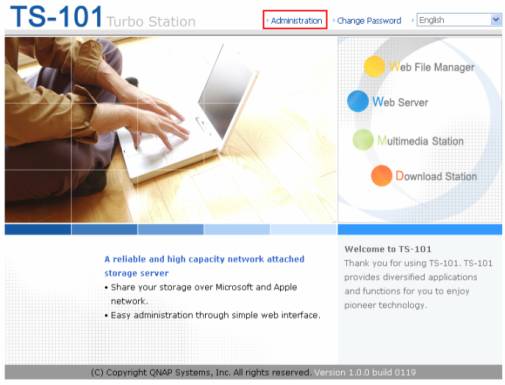
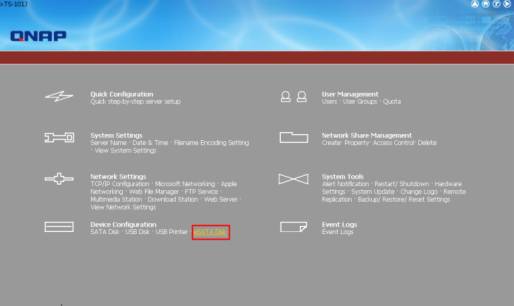
- Select "Q-RAID 1" under Disk Usage Setting. Click "Apply" to execute Q-RAID 1 formatting and synchronization.
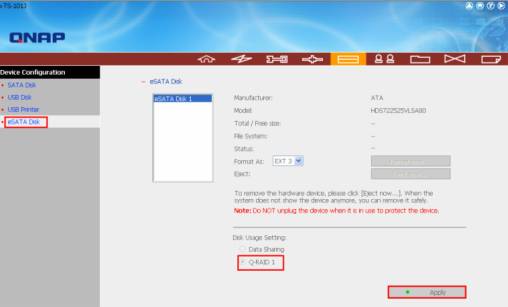
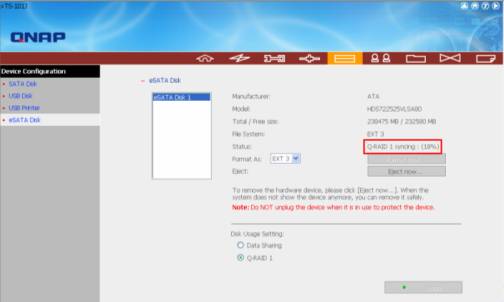
- When the recovering task finishes, the status of e-SATA Disk will become "Ready", which means the mirror station (Q-RAID 1) has been set up successfully.
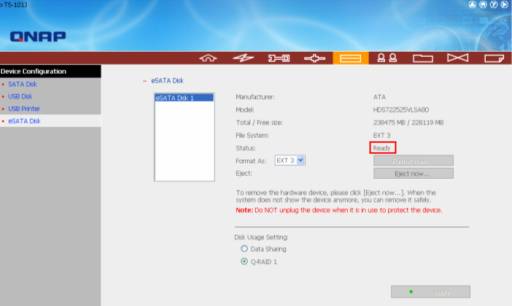
Step 2. Disaster Recovery A
Replace HDD 1 with HDD 2. Test if the backup data is readable and consistent.
- First, check the data in HDD 1.
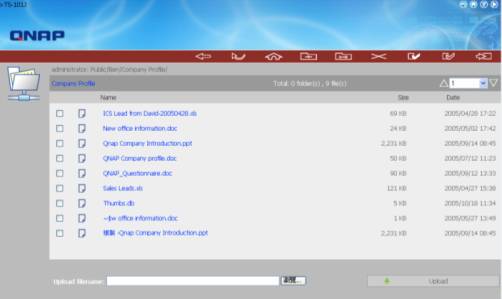
- After turning off TS-101, take out HDD 1 and install HDD 2 in TS-101.
- Turn on TS-101. Go to the administration page and login Web File Manager.
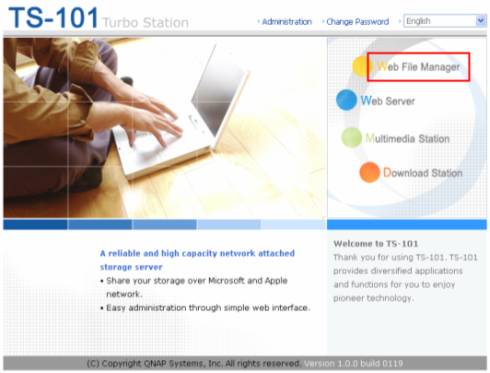
- Check if the data in HDD 2 is consistent with HDD 1. If yes, it means the function of Mirror Station (Q-RAID 1) does work.
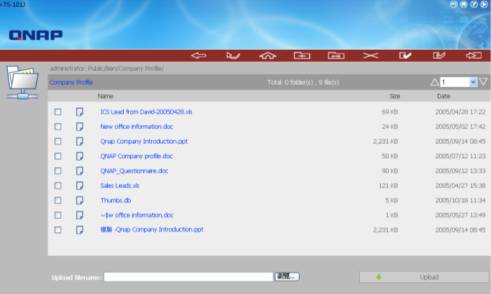
Step 3. Disaster Recovery B
Replace HDD 2 installed in TS-101 with another new hard disk (HDD 3). Plug in HDD 2 externally, and test if the backup data can be copied from external HDD 2 to HDD 3.
- Enter the TS-101 administration page. Go to "e-SATA Disk" of "Device Configuration". Image:TS-101_QRAID1_9.jpg
- Click "Recover Data".

- Click "OK" to continue. Q-RAID1 will start to recover the data.
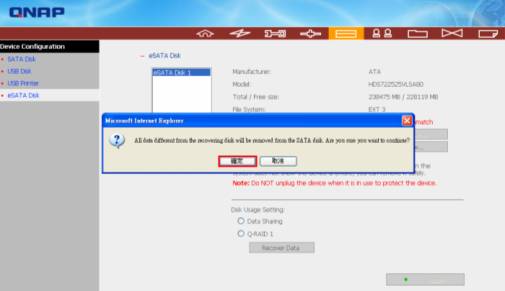
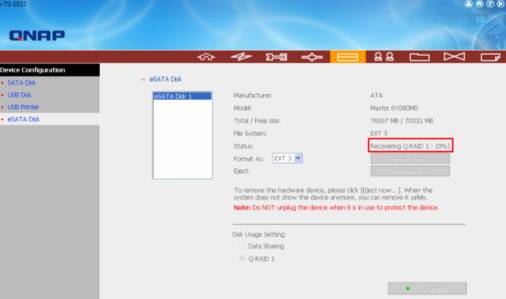
- When the recovering task finishes, the status of e-SATA Disk will become "Ready".
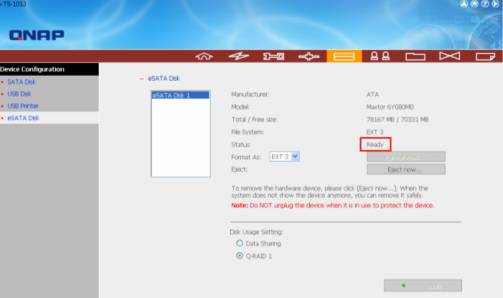
- Follow the procedure of checking data in Step 2, go to "Web File Manager" of TS-101. You will find the data has been recovered completely.