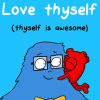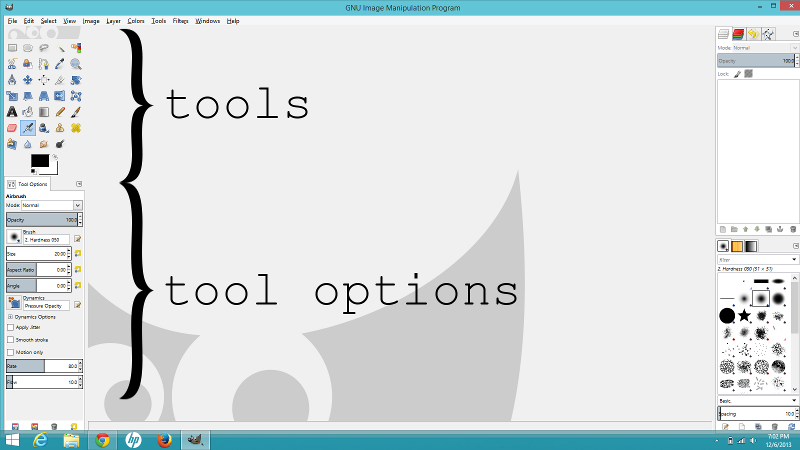When i tried to save the template to gimp it said the file was "read only"... was i supposed to save it to gimp or was i supposed to save it to something else? I'm sorry, I'm really bad with computers!
It's okay, it's a little weird.  You have to save it to your hard drive first, then open it in GIMP, to preserve the transparencies in the file.
You have to save it to your hard drive first, then open it in GIMP, to preserve the transparencies in the file.
Tutorial 5: Making a banner for your signature
Now it's time to make a siggy! IKR? We're going to use some banners here on the HH site, so we know that the images will work properly. Later, you can use your own files right off of your computer.
1. Go to the Free for All! templates thread. Browse through the available images for frames and select one of the Stars templates.
2. Right-click on the template image, and click "save image as..."
3. On the left of the popup window, select the Desktop. Save the image with the name "Tutorial_5" and click OK.
4. Open GIMP.
5. Click File > Open, select the Desktop folder and then open the "Tutorial_5.png" file.
Your template is now open in one file. But we need pictures! My boys Ray, Winston, and Deebee have been so kind as to volunteer for a little photo shoot, so just right-click and download their images onto your desktop as well. Follow steps 1-5 above for each image, but skip step 4 since GIMP is already open.



Now, time to add the pictures into the template.
1. Select one of the photo files. Click on the layer of the photo, on the right in the Layers menu. Press the keys CTRL and C.
2. Go to the template file. Click CTRL and V.
3. Look on the right, in the Layers menu there is now a "floating" layer. Just click the New Layer button (the one on the bottom-left of the Layers menu) and it will "solidify" to a new layer.
4. In the layers menu, drag the photo layer below the template layer.
5. I can guarantee the photo is too big to fit into the little star window, so we need to resize it. Select the photo's layer, select the Scale tool, then click on the image.
6. Before you do anything look at the window that popped up. Between the Height and Width there's a little button that looks like a broken chain. Click it once to lock the aspect ratio (so it stays the same proportions and it doesn't stretch.)
7. Now look back at the image, and just click on the boxes in the corners and drag them around to change the size of the photo. Once you have it to the size you want, click "Scale" in the popup window.
8. Repeat steps 1 through 7 for each of the other two images.
9. Arrange the images in the star frames as you like.
Now, you'll notice that outside of the stars is empty, just like the insides so that we can frame a picture. Why? Well, if the background of the webpage is white, and the outside of the stars is white, no biggie. But if the webpage is, say, blue, then we now have a white box in our signature, when we just wanted the star frames! But, it's made a bit of a problem for us, since you can now see the photos outside of the frames. So let's erase it!
Using the Eraser tool
1. Select the layer for the right-most photo.
2. Select the Eraser tool. Change the Brush to the solid-edged circle (Hardness 100) and change the size to 20.
3. Click and hold the eraser tool and erase all of the photo on the outside of the first star. Notice that you cannot erase the star itself, or the other photos, because they are not on that layer.
Using the Free Select tool
1. Select the middle photo.
2. Select the Free Select tool (shortcut F on the keyboard).
3. There are two ways to use this tool. The first way, you click and hold while tracing a shape around the thing you want to erase. So you can trace carefully along one side of the star, then circle around that part of the photo you want deleted. Release the mouse button when you get back to the start, and click on the circle that has popped up to complete the selection. Press the Delete key.
4. The second way is to use anchor points. Simply click on a point on the star, then click on the next angle, then the next point, then click a couple times to make a box around the part of the photo you want to delete. Click on the beginning anchor point to complete the selection, then press the Delete key.
Using the Fuzzy Select tool
1. This time, select the template layer.
2. Select the Fuzzy Select tool (shortcut U)
3. Click on the empty space outside of the stars. Notice how it selects close to the yellow border around the stars? Hold the Shift key and click on the yellow border to add that to the selection.
4. Now select the layer for the left-most photo. Press the Delete key.
5. To deselect, hold the Ctrl button and press the A key.
Almost done! We now need to finish the file up and post it online.
1. Right click on the template layer. At the bottom of the menu, click "Merge Visible Layers." Select "Clipped as necessary" and then click Merge.
** We don't want to "flatten" the image because it will automatically create a solid white background when we want to keep the transparency.
2. Go to File > Export, and click Export, then Export again. Done!
Follow this tutorial with the banner of your choice and your own photos, then upload it to your preferred image hosting site and show it off here! 

Edited by tbiM20, 05 November 2013 - 07:04 AM.
Thank you for making this tutorial!! Best Gimp Tutorial I have seen. Really helped me! I couldn't figure out layering. But then it to me forever to learn saving! But I eventually figured it out.
![]()