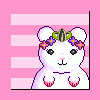Thread Updated: July 23, 2012. I (Christmas_hamster) have updated the original thread with different pictures than purplelotus originally used and refreshed the tutorial in order to keep up with the changes.
Posting pictures from the internet
Note that you must seek permission from the owner of the photograph or picture before you post it up!
to be followed by 'posting pictures from photo bucket'
1. Find picture on the internet.
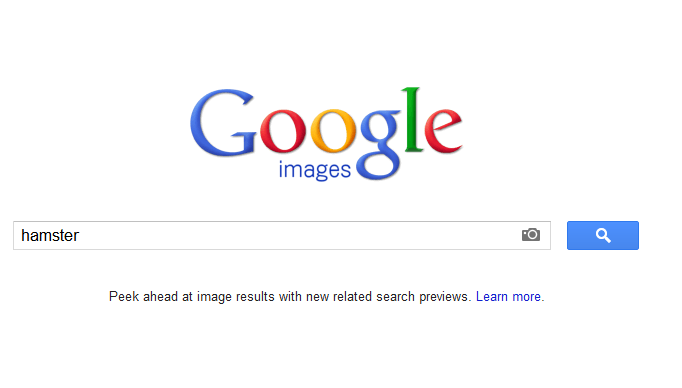
2. Select the picture you want by clicking on it (if found on google).
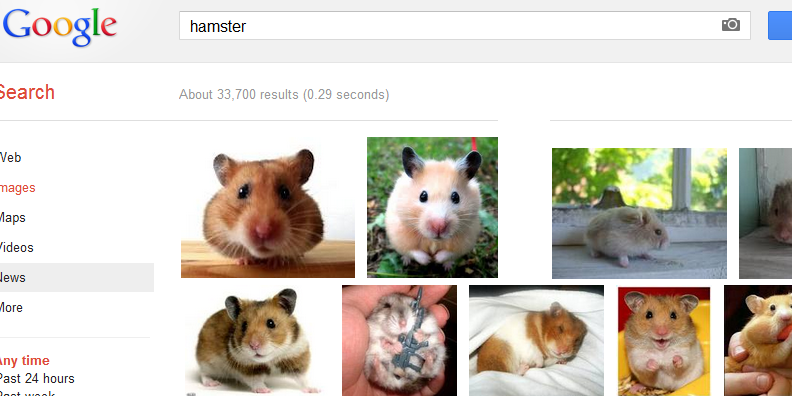
3. If using Google Chrome as your browser than right click on the image and select 'Copy Image URL'.
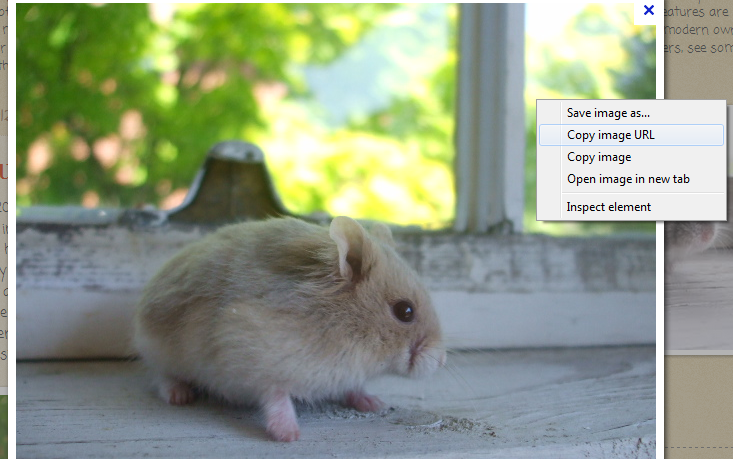
If using Mozilla Firefox as your browser than right click on the image and select 'Copy Image Location'.
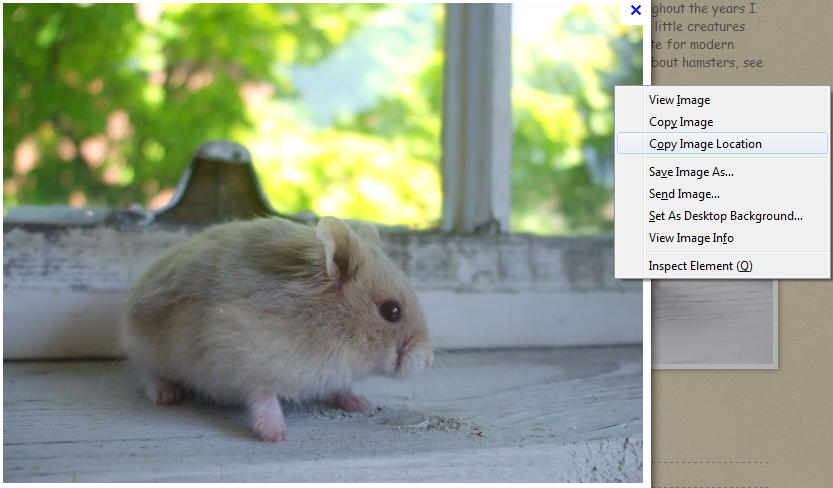
If using Internet Explorer as your browser than right click on the image and select 'Properties'.
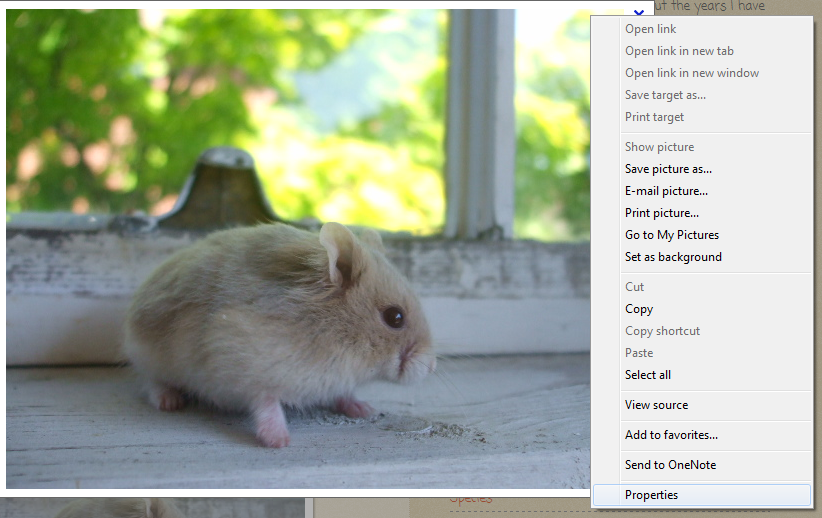
Once the little window from properties pops up highlight the Address (URL), right click it and select copy:
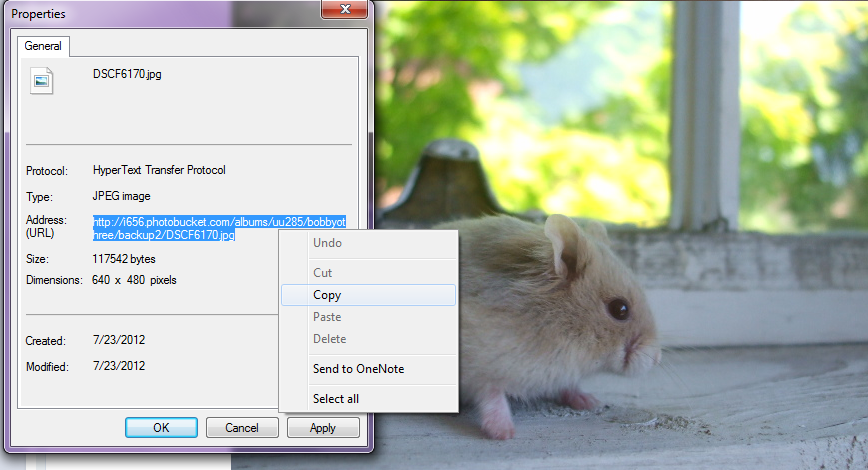
4.On HH select the Image icon button when making a post
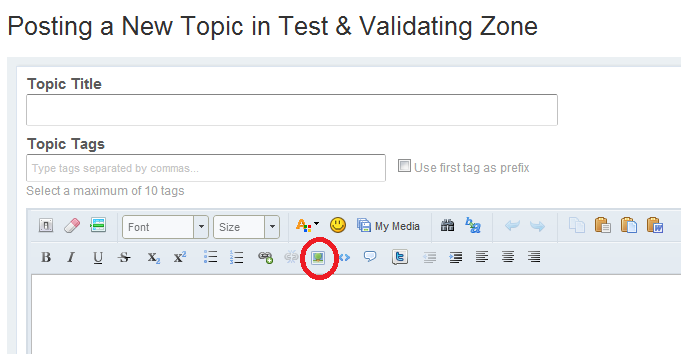
5. Press Ctrl and V at the same time. Alternatively, right click in the box, and select 'paste'. Once the URL Address is in the box than click 'ok'.
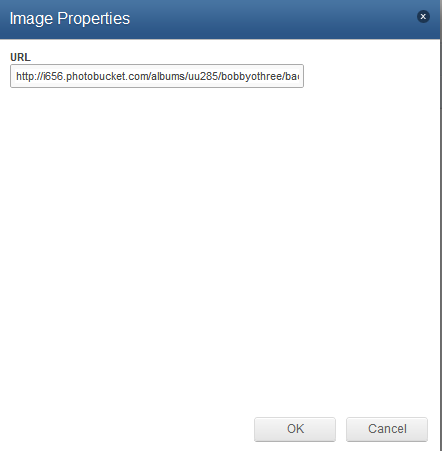
6. Preview your post to make sure it has worked, and once it has you can submit your post.
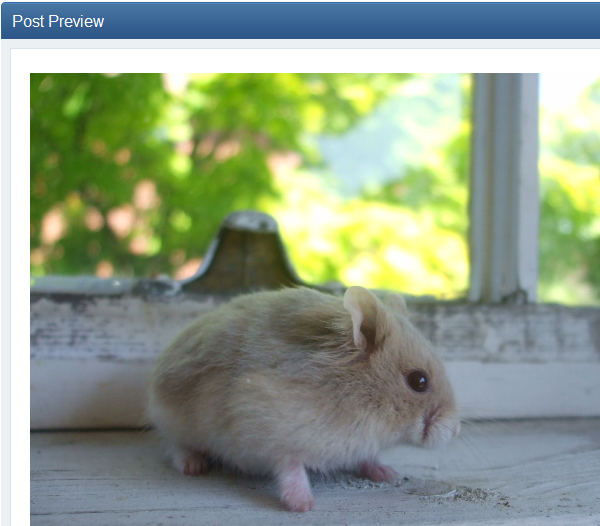
Hope this helps!
Edited by Christmas_hamster, 24 July 2012 - 01:49 AM.